When are monthly payroll tax returns due?
Employers on a monthly return frequency are required to remit their payroll tax by the seventh day of the month following the month to which the return relates. For example, your payroll tax return and payment for the month of January will be due on 7 February.
Where the 7th falls on a weekend or public holiday, RevenueSA will accept lodgement and payment of returns on the next business day. Extensions of time may also be provided over the Christmas and New Year period to accommodate businesses that close down for that period.
Where there has been an extension to the lodgement date, you will only be able to schedule your future payment up to 7th of the following month. For returns lodged on or after the 7th of the month your direct debit will need to be authorised on the day it is submitted.
2024-25
Return
Due date
May 2025
Tuesday 10 June 2025
Annual Reconciliation 2024-25
Monday 28 July 2025
2025-26
Return
Due date
July 2025
Thursday 7 August 2025
August 2025
Monday 8 September 2025
September 2025
Tuesday 7 October 2025
October 2025
Friday 7 November 2025
November 2025
Monday 8 December 2025
December 2025
Wednesday 14 January 2026
January 2026
Monday 9 February 2026
February 2026
Tuesday 10 March 2026
March 2026
Tuesday 7 April 2026
April 2026
Thursday 7 May 2026
May 2026
Tuesday 9 June 2026
Annual reconciliation 2025-26
Tuesday 28 July 2026
How are monthly returns lodged?
We are improving our password management in RevenueSA Online. Find out more.
Monthly returns are submitted through RevenueSA Online.
Online help is available by clicking on the 'Help' icon in RevenueSA Online or below:
Log On/Log Off (PDF 89KB)
Reset a Password (PDF 130KB)
Change a Password (PDF 88KB)
Update Details (PDF 108KB)
Change Business (PDF 64KB)
Navigation (PDF 70KB)
Lodge Monthly Return (PDF 551KB)
Modify Monthly Return (PDF 306KB)
Void Payment – Electronic Payment Authority (EPA) (PDF 108KB)
Lodge Monthly Return (PDF 654KB)
Modify Monthly Return (PDF 320KB)
Can I lodge my monthly returns using estimated wages for the financial year?
Yes, your monthly returns for the financial year can be based on estimated wages. If you know your wages for the month you can declare your actual wages. The annual reconciliation process allows you to declare the actual wages and any variances from wages reported during the year (in your monthly returns) are accounted for.
Can I lodge my monthly returns in advance?
Once a new financial year opens, you may choose to complete and submit all your monthly returns for the financial year based on estimated wages. The annual reconciliation process allows you to declare the actual wages and any variances from wages reported during the year (in your monthly returns) are accounted for.
If you choose to complete and submit your monthly returns in advance you will need to set a future payment date, if you pay by direct debit (formerly referred to as electronic payment authority EPA) or ensure you use the correct monthly payment reference, if you make payments via EFT.
How are payments made?
Payments can be made via:
- Direct debit (formerly referred to as Electronic Payment Authority EPA)
- Electronic Funds Transfer (EFT)
- BPAY
Find out more on our Payment Options page.
Payments are due by the lodgement date for the monthly return. If you are unable to make a payment by the due date please contact RevenueSA for advice.
RevenueSA Online will accept future dated direct debit payments up until the due date of the 7th for monthly returns.
[Music]
Opening
Welcome to RevenueSA’s educational video series. In this video we will look at how to calculate, lodge and pay a monthly payroll tax return.
This video is applicable to taxpayers who pay their payroll tax via an electronic payment authority (now referred to as direct debit).
Lodge a monthly return
Monthly payroll tax returns are due on the 7th of each month. For example your March return is due by the 7th of April.
Returns are accepted on the next business day when the 7th falls on a weekend or public holiday.
If you are unable to pay it is important you contact RevenueSA before the due date to discuss options available to avoid or minimise penalties.
Payroll tax return lodgement dates for the current financial year are available on RevenueSA’s website.
Monthly returns are lodged online using RevenueSA Online.
Your logon details have been provided to your organisation’s nominated administrators.
If you need assistance when using RevenueSA Online, a process guide on how to complete your monthly return is available from the Help link.
Select Monthly Returns from the Payroll Tax menu to lodge or view monthly returns.
Select the month you want to lodge a return for by clicking anywhere on that row.
Enter your wage component details for the month. If you have not paid any wages in a particular category, leave the field blank. Enter amounts in whole dollars only.
The estimated deduction entitlement will be populated automatically. You can change the deduction amount, but in most cases it will remain as calculated.
Once you have entered your wage components, the tax payable will be automatically calculated for the return period based on the estimated tax rate.
Review the information you have entered and the tax payable.
If you wish to save the calculation and authorise payment at a later stage, click on the Save button.
To proceed with the payment, select the Authorise Payment button.
The Payment Date field will default to today’s date. However, you can set your payment to be debited from your account on the due date.
For example, if you complete your July return on the 31st July you can enter a payment date between 31st July and the due date of the 7th of August.
Using this function will ensure that you pay on time and avoid receiving a penalty. This functionality can be useful if you are going on leave or have other work commitments on the due date.
Your nominated bank account will be displayed. If you have more than one nominated bank account, you can select it from the drop-down list.
To authorise the payment enter your password and click on Submit.
Once submitted, the summary details of your payment will appear.
A payment receipt will be created. Click on the link to open the receipt.
The Payroll Tax Return Declaration is displayed.
The payment will be automatically debited from your nominated bank account.
The payment will show under the Amount Paid column on the Monthly Returns screen.
What if I don’t have any payroll tax to pay for the month?
If you have no tax payable for the month a Nil return must still be lodged.
Simply follow the same steps as lodging a return. Once you have entered the wage components, if the tax payable displays zero, click on the Lodge Nil Return button and a nil return will be submitted to RevenueSA.
A message will display asking for you to confirm you are reporting zero (0) tax payable for the period.
Once confirmed a Payment Advice is created, click on the link to open the Advice.
The Payroll Tax Return Declaration for the return period will indicate no payment due.
Modify a Return
There may be circumstances where you need to modify a return, for example, you may need to update your wage details.
To modify a return, click on the month you wish to modify.
Your current return information is displayed. Any previous payments you have authorised for the return period will appear at the bottom of the screen.
Click on the Modify button.
Update wage components as required. The tax payable will be automatically recalculated.
Review the information you have entered and the tax payable.
This may result in you needing to make an additional payment. To proceed with the additional payment, select the Authorise Payment button.
Check the payment details including the payment date and bank account.
To authorise the payment, enter your password then click on Submit.
Once submitted the payment will be automatically debited from your nominated bank account and the summary details of your payment will appear at the bottom of the screen.
Click on the link to open the Receipt.
Alternatively, modifying your return may result in an overpayment. After updating your wage details ensure you click on the Save button.
If you have overpaid your monthly payroll tax, you have two options.
The first option, is to underpay the next month by the amount of the overpayment.
Alternatively, you can request a refund by emailing payrolltax@sa.gov.au with full details of the overpayment.
End
That brings us to the end of this educational video.
If you require any additional assistance please contact us.
[Music]
[Music]
Opening
Welcome to RevenueSA’s educational video series.
In this video we will look at how to calculate, lodge and pay a monthly payroll tax return.
This video is applicable to taxpayers who pay their payroll tax via EFT, BPay or cheque.
Lodge a monthly return
Monthly payroll tax returns are due on the 7th of each month. For example your March return is due by the 7th of April.
Returns are accepted on the next business day when the 7th falls on a weekend or public holiday.
If you are unable to pay it is important you contact RevenueSA before the due date to discuss options available to avoid or minimise penalties.
Payroll tax return lodgement dates for the current financial year are available on RevenueSA’s website.
Monthly returns are lodged online using RevenueSA Online.
Your logon details have been provided to your organisation’s nominated administrators.
If you need assistance when using RevenueSA Online, a process guide on how to complete your monthly return is available from the help link.
Select Monthly Returns from the payroll tax menu to lodge or view monthly returns.
Select the month you want to lodge a return for by clicking anywhere on that row.
Enter your wage component details for the month. If you have not paid any wages in a particular category, leave the field blank. Enter amounts in whole dollars only.
The estimated deduction entitlement will be populated automatically. You can change the deduction amount, but in most cases it will remain as calculated.
Once you have entered your wage components, the tax payable will be automatically calculated for the return period based on the estimated tax rate.
Review the information you have entered and the tax payable. If the information is correct, select the generate payment advice button.
A payment advice will be created. Click on the link to open the advice.
The payroll tax return declaration is displayed.
This payment advice provides 3 options for payment, EFT, BPay or by cheque. If paying by EFT or BPay, use the reference number shown on the payment advice. The reference number is unique to your monthly return and changes each month. Your payment will not be processed correctly if additional details are added to the reference such as the words Tax or the month.
If paying by cheque, please post the payment advice along with your cheque to the address provided.
What if I don’t have any payroll tax to pay for the month?
If you have no tax payable for the month a Nil return must still be lodged.
Simply follow the same steps as lodging a return. Once you have entered the wage components, if the tax payable displays $0 click on the Lodge Nil Return button and a nil return will be submitted to RevenueSA.
A message will display asking for you to confirm you are reporting zero tax payable for the period.
Once confirmed, a payment advice is created. Click on the link open the advice. The Payroll Tax Return Declaration for the return period will indicate no payment due.
Modify a Return
There may be circumstances where you need to modify a return, for example, you may need to update your wage details.
To modify a return, click on the month you wish to modify.
Your current return information is displayed.
Click on the modify button.
Update the wage components as required. The Tax Payable will be automatically recalculated. Review the information you have entered and the tax payable. If the information is correct, select the generate payment advice button.
A new payment advice is created and appears at the bottom of the screen.
If you have made previous payments for this return the modified return may result in you needing to make an additional payment. Additional payments are made using one of the payment options on the bottom of the payment advice.
Alternatively it may have resulted in an overpayment. If you have overpaid your monthly payroll tax you have 2 options. The first option is to underpay the next month by the amount of the overpayment. Alternatively, you can request a refund by emailing payrolltax@sa.gov.au with full details of the overpayment.
End
That brings us to the end of this educational video.
If you require any additional assistance please contact us.
[Music]
Can I make additional payments?
Once you submit your monthly return, payroll tax payable based on your monthly wages will be advised. You can choose to pay additional payroll tax if you prefer:
- For direct debit you can alter the amount you want to pay in RevenueSA online before you approve the payment.
- For payment via electronic fund transfer (EFT) you can increase the amount you pay when you process through your bank.
Will I receive a receipt of payment?
If you pay via direct debit receipt of your payment will be shown on you Payroll Tax Return Declaration.
If you pay via EFT you will not receive a receipt from RevenueSA. Your financial institution may issue you a receipt once the payment has been processed. All payments received during the financial year will be reflected in your annual reconciliation. If you lodge your monthly return in RevenueSA Online and fail to make the associated payment, a default assessment will be issued.
What happens if my organisation doesn't lodge a monthly return?
Failure to submit your payroll tax monthly return (and associated payment of your tax liability) prior to the due date may result in a default assessment being calculated by RevenueSA and interest and/or penalty tax being levied.
My organisation’s total taxable wages are below our estimated deduction entitlement for a period. Do we still need to lodge a return with RevenueSA?
Yes, if your organisation’s total taxable wages are below your estimated deduction entitlement for a particular return period you are required to lodge a nil return prior to the due date of the return. You can lodge a nil return via RevenueSA Online.
Can a return be amended?
Yes, see the following RevenueSA Online Help guides for instructions on how to modify the monthly return in RevenueSA Online:
- Modify Monthly Return - Electronic Payment Authority (EPA) (PDF 280KB)
- Modify Monthly Return - EFT or BPay (PDF 320KB)
Does the June monthly return need to be lodged separately?
No. In July each year all registered employers are required to lodge an annual reconciliation detailing the full taxable wages for the previous financial year. The wage components and tax for June should be included in the total wage component when you lodge the annual reconciliation. The Annual Reconciliation is required to be lodged via RevenueSA Online and is due by 28 July each year.
Frequently Asked Questions
If your organisation will not be able to make a payment on time, please contact RevenueSA before the due date for advice.
If your organisation fails to submit a return and does not notify RevenueSA beforehand a default notice of assessment will be generated based on the wage estimates provided by your organisation during the annual reconciliation or if they have not yet submitted an annual reconciliation, their registration. A default notice of assessment will include penalty tax at a rate of 25% and the market rate of interest plus a premium component of 8% in accordance with the Taxation Administration Act 1996.
If your organisation has received a default assessment and would like RevenueSA to review any interest and penalty tax, please email RevenueSA at payrolltax@sa.gov.au stating the taxpayer number, a request for a remission and the reason why the payment was late.
RevenueSA may remit or partially remit any interest and/or penalty tax on a default assessment. Remissions are assessed on a case-by-case basis and there is no guarantee that a remission may be approved.
It is important to note RevenueSA will not consider any remission of interest and/or penalty tax until a payment for the relevant monthly lodgement has been made.
Once you have lodged your monthly return you can download a Payment Advice which provides a summary of your payroll tax return.
After selecting ‘submit’, in the table you will see a column called ‘Payment Advice’. Click on the ‘download’ link and a PDF version of your Payroll Tax Return Declaration will be available for you to save.
You can also print your payroll tax summary later by clicking on the required monthly return and downloading the Payment Advice.
Yes, you can view your lodgement history in RevenueSA Online.
From the menu select ‘Payroll Tax’ then ‘Monthly Returns’. This will list the monthly returns that have been lodged for the current financial year.
The drop-down financial year option allows you to view your lodgement history for previous financial years.
Having difficulty paying?
If you are having difficulty meeting your tax obligations, please contact us as soon as possible to discuss your options.
You may be able to extend your time to pay or enter into a payment plan.
Contact Us
When contacting us please provide your South Australian Taxpayer Number (if known), ABN, and organisation name.
| payrolltax@sa.gov.au | |
| phone | (08) 8372 7534 |
| fax | (08) 8226 3805 |
| post | RevenueSA Kaurna Country GPO Box 2418 ADELAIDE SA 5001 |
You can reach us during business hours: 8:30am - 5:00pm (South Australian time), Monday to Friday (excluding public holidays).
Do you want to provide feedback or lodge a complaint?
You can do so via our feedback and complaints page.